Cool Tool – Angular .htaccess Generator
https://julianpoemp.github.io/ngx-htaccess-generator/#/generator
MySQL 5.7 Service Fails To Start After Configuration Change
After changing the MySQL 5.7 my.ini file the MySQL Windows Service hangs while starting up. Killed the mysqld.exe process with Task Manager and launched it in debug mode to see the following error message:
C:\>"C:\Program Files\MySQL\MySQL Server 5.7\bin\mysqld.exe" --defaults-file="C:\ProgramData\MySQL\MySQL Server 5.7\my.ini" --verbose mysqld: [ERROR] Found option without preceding group in config file C:\ProgramData\MySQL\MySQL Server 5.7\my.ini at line 1! mysqld: [ERROR] Fatal error in defaults handling. Program aborted!
The configuration change was made with notepad.exe on Server 2016 and even after removing the configuration change, MySQL would not launch.
I used Notepad++ to change the file encoding from UTF-8-BOM to UTF-8 and tried to launch MySQL again. Success!
Tools of Choice
Software
- Bria
- Camtasia
- DataGrip
- Devolutions Remote Desktop Manager
- DialPad
- GotoAssist
- GotoMeeting
- KeePass
- Multiplicity
- Notepad++
- OneDrive
- PHP Storm
- Slack
- Snagit
- Splashtop
- Syncthing
- VirtualBox
Customizations
Devolutions Remote Desktop Manager
disable the shortcut in File->Options | User Interface – Keyboard.
VirtualBox
Change host hot key to F1
Line2 Windows Desktop App Can’t Access Google Contacts
If you are a Google Apps customer and want to use the Line2 Windows Desktop App with your Google Contacts you may get one of these errors when the Line2 Desktop App tries to authenticate with your Google Account:
Error 401: disabled_client
Error 400: admin_policy_enforced
This is caused because the Windows Application doesn’t have access to your Google Apps account. To resolve this and grant the Line2 app access:
- Go to your Google Apps Console Security > API Controls page.
- Click Manage Third-Party App Access.
- Look for Line2 in the list of connected apps and click Change Access to grant it access to your Google Account.
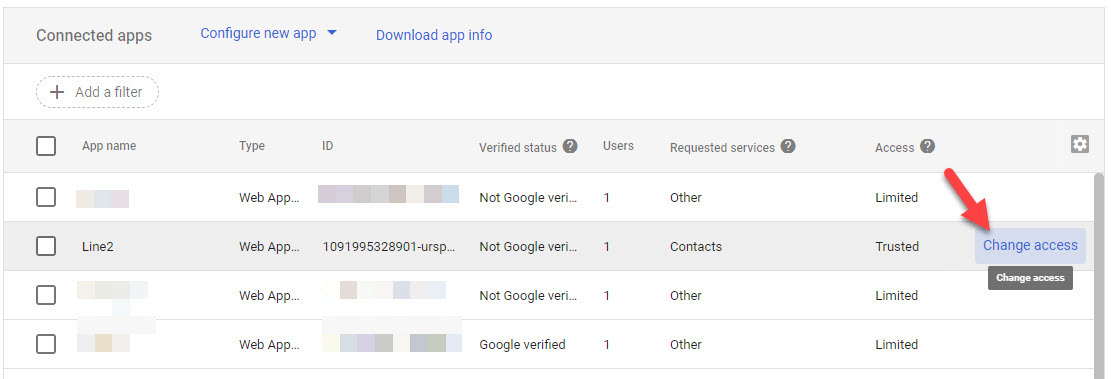
- Once access has been granted go to the Line2 Desktop app and link your contacts list to your Google Contacts list.
Tip: If the app doesn’t appear in the list you may be able to use the Configure New App option and using the client_id value in the Authorization Error message from Google locate the app and add it to the list.
Instructions for Konami PS3 Dance Pad on PC with Stepmania
TL;DR
Using two Konami PS3 dance pads on Windows at the same time and fixing the up+down or left+right combo steps is impossible. Use Linux instead, instructions below.
Background
While looking for things to do with my 5-year old I found the Playstation 3 Original Konami Dance Pad were less than $20 on Amazon and decided to buy two. Using these on the PS3 in 2018 turned out to be more difficult than anticipated:
- The Playstation store doesn’t have Dance Dance Revolution for download.
- Only used copies were available on Amazon/Ebay and selling for $50+.
- GameStop no longer sells Dance Dance Revolution because they don’t sell the dance mats to accompany it.
The dance mats appeared to be plug and play with StepMania on Windows. Out of the box everything appears to work but there is a problem with the input translation when pressing Up and Down or Left and Right simultaneously. The Up+Down or Left+Right combination actions don’t register as valid input. Windows sees the dance mats as a joystick so when pressing left the computer interprets it as a joystick being moved to the leftmost axis. So when two conflicting inputs are pressed such as Up and Down or Left and Right it doesn’t register as valid input. There are various solutions floating around but none of them work:
- Use raw_inputs_ps3.exe to work around the limitation – This works but only with ONE dance pad. Since I was using two dance pads connected at the same time this solution didn’t work for me. If you’re using only one dance pad try this first.
- JoyToKey – This sort of worked, after fiddling around I managed to map the direction arrows on the pads to keys and then trigger a key combination when opposite arrows are simultaneously pressed. While this works with two dance pads I found the pad presses to not register accurately. I’m only a novice player but the results were frustrating.
- Xpadder – I didn’t try this solution and would have gladly paid the $10 to find a solution but the online store lack of a direct download concerned me. From what I read it relies on the same inputs as JoyToKey and would not accurately solve the issue.
After a couple of days of fiddling and searching, I tried followed some forum posts that talked about using the Konami Dance Pad with StepMania on Linux to solve the input axis problem and use two pads at the same time. This worked great for me and I have documented the steps.
Instructions for Ubuntu 18
As of this post StepMania 5.0.12 for linux requires libva.so.1 which is not available in Ubuntu 18. Ubuntu 18 has libva.so.2 so the solution is to compile StepMania using the new library. You’ll need most of the common build tools installed.
- Download and compile StepMania following their instructions. The only variation is you need to use this command when you get to the cmake step per this forum: cmake -G ‘Unix Makefiles’ -DCMAKE_BUILD_TYPE=Release -DWITH_MINIMAID=OFF .. && cmake ..
- You should be able to launch StepMania once compiled. The next step is to install HIDRAW
- Download and compile libsuinput-0.5.tgz
- Build it following the libsuinput instructions which is a requirement for the hidraw project.
- Copy the compiled module from the library source folder:
cp src/.libs/libsuinput.so.4 /usr/lib/ - gitclone https://github.com/orochimarufan/hidraw
- Build hidraw:
cd uinput_ddrpad make make install - Once compiled plug in one dance mat and run uinput_ddrpad. It will detect the first dance mat.
- Launch StepMania and assign the key bindings as normal. You can use the input test to verify Up+Down and Left+Right options are both registered when pressed at the same time.
- Close uinput_ddrpad and StepMania
- Plug both dance pads in. The first pad will register as /dev/hidraw0 and the second will register as /dev/hidraw1. You must run a copy of uinput_ddrpad for each pad.
uinput_ddrpad /dev/hidraw0
uinput_ddrpad /dev/hidraw1 - Start StepMania and configure the directional arrows on each pad. The input test program should confirm both pads can be used at the same time and up+down and left+right combos work at the same time.
Happy Dancing!
Instructions for Ubuntu 16
I have not tried these instructions but I think you can use StepMania from https://www.stepmania.com/download/ and follow instructions 3 through 12 from above.